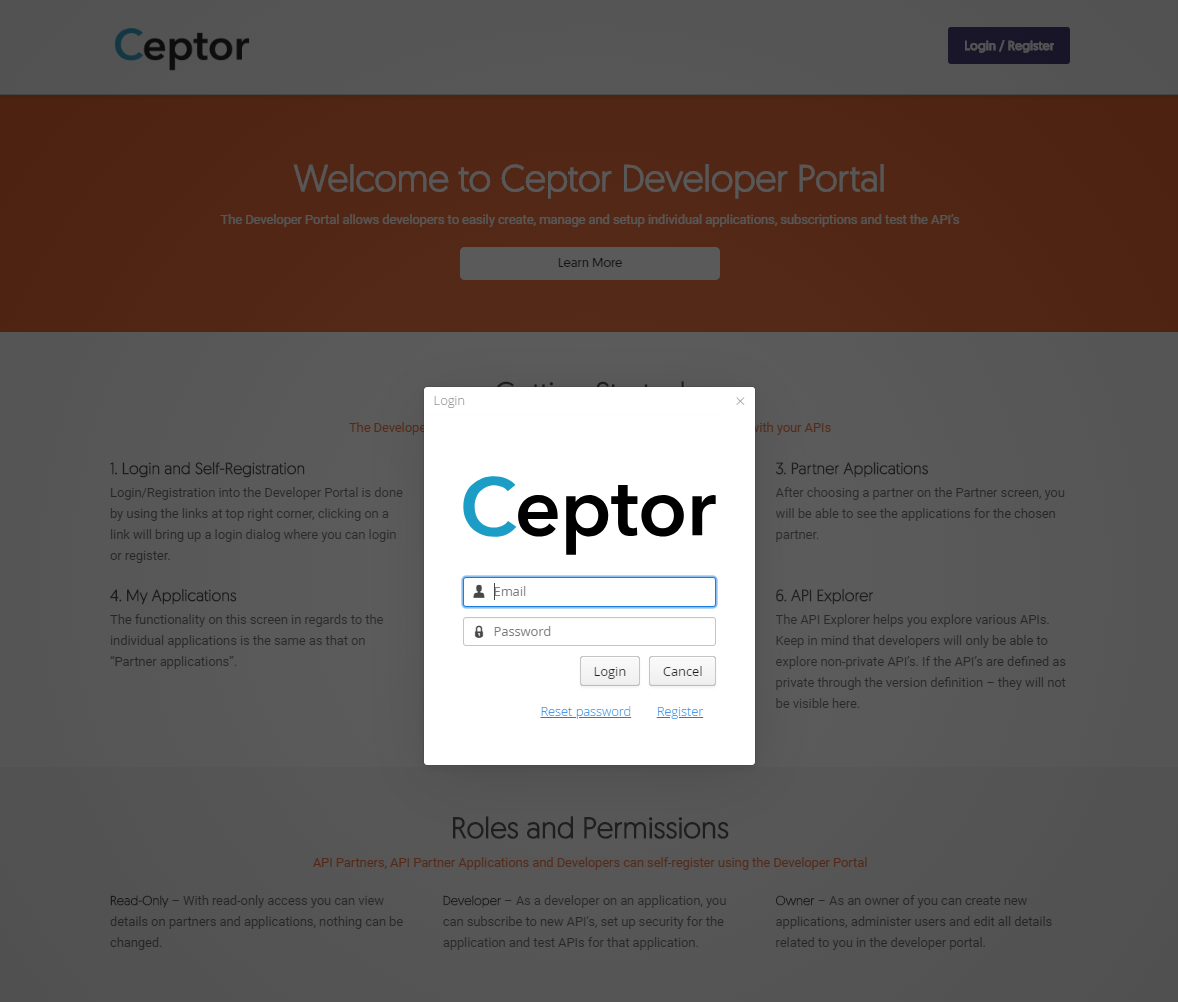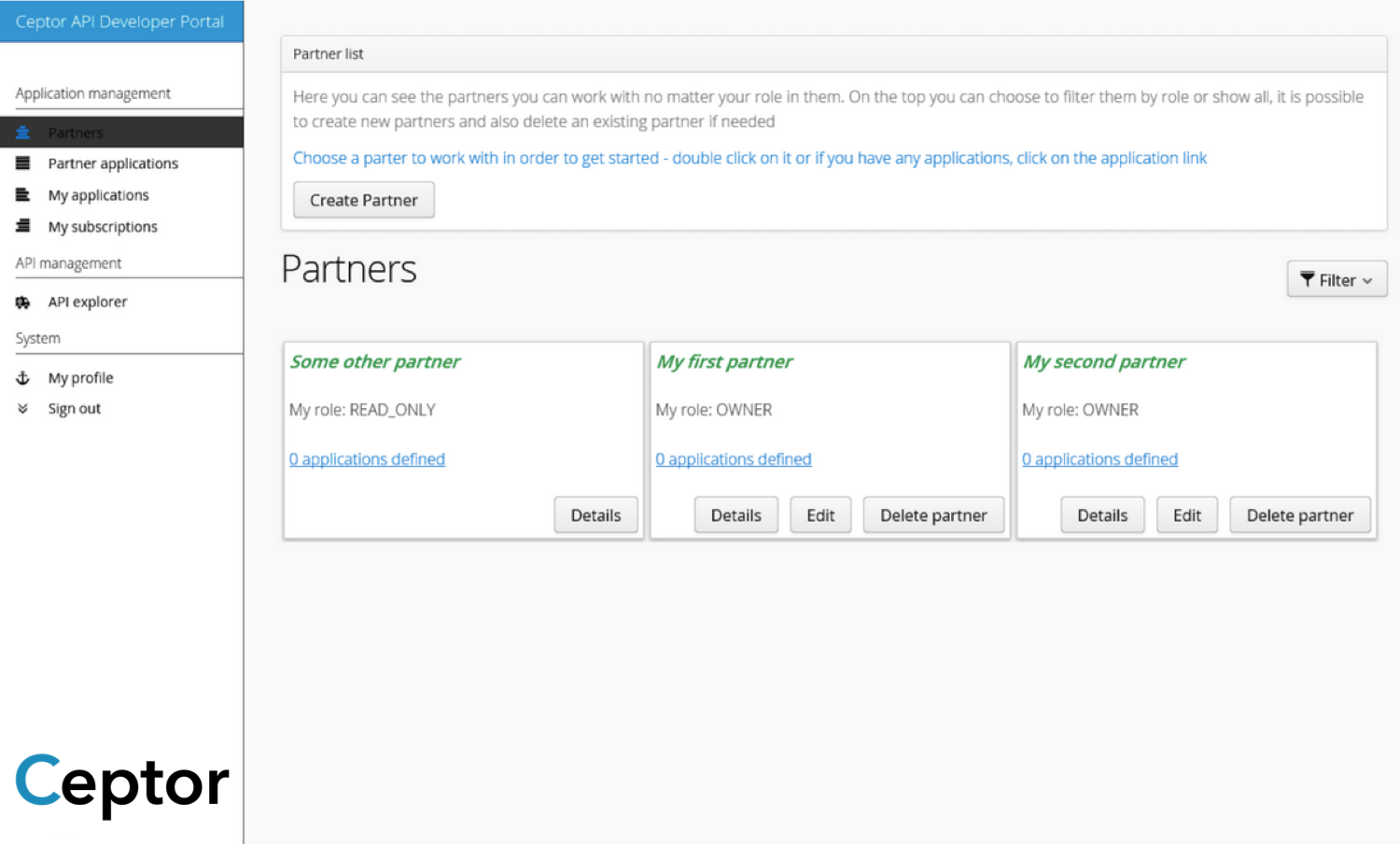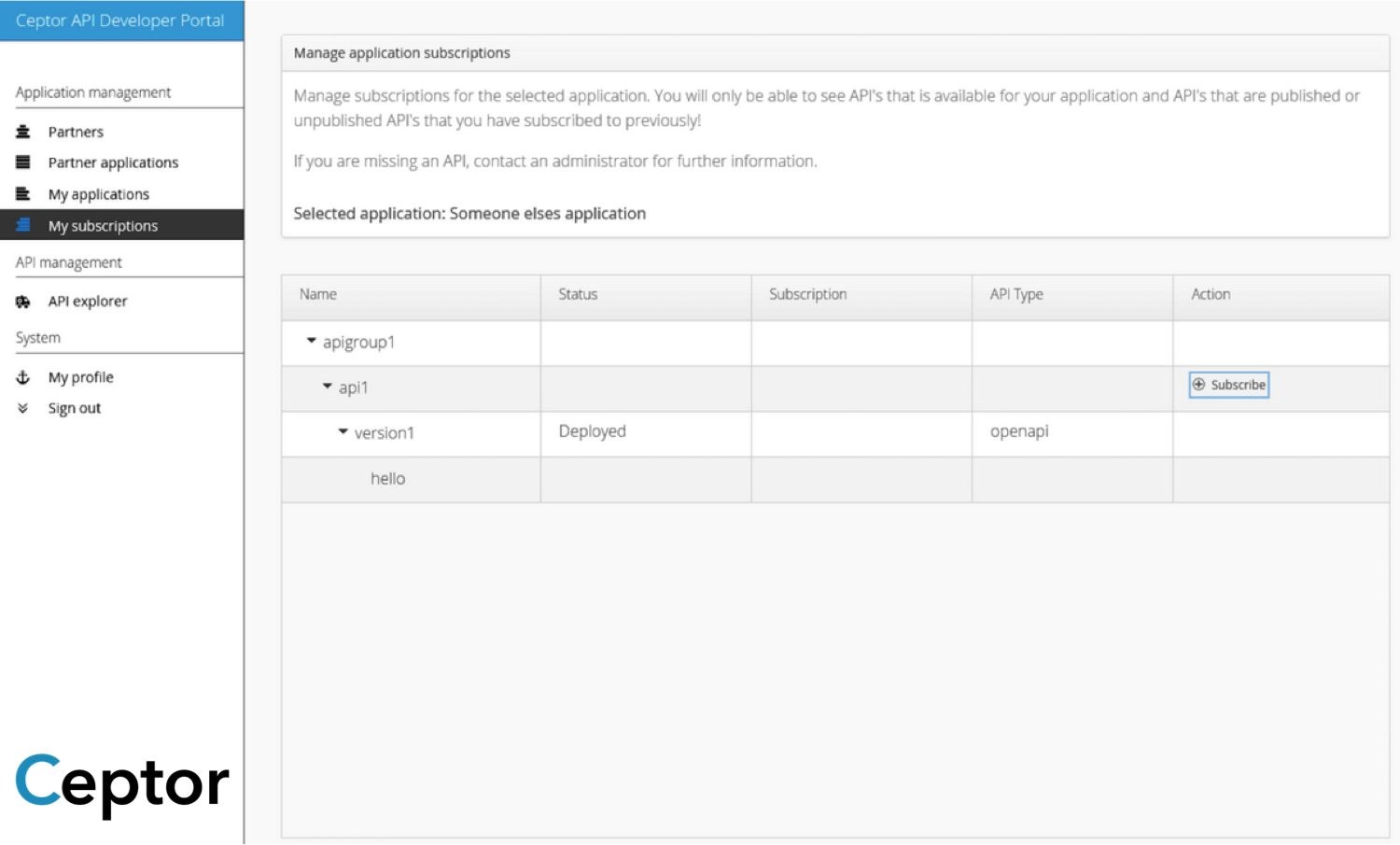Ceptor API Developer Portal
Ceptor API Developer Portal allows developers to easily create, manage and setup individual applications, subscriptions and test API's.
Your API Partner developers can self-register and access your APIs using Ceptor API Developer Portal. The developers can subscribe to your APIs and choose between the different subscription plans you have made available per API. The developer can also maintain any security credentials.
The developer portal contains an API explorer that shows the available API's for a selected partner, including showing API definitions and testing APIs'.
The developer portal provides self-service functionality to developers, where a developer can sign up, create and maintain his API Partner Organisation and register his applications.
You can also use the developer portal to enable developers to discover new APIs, subscribe to them, view their documentation and try them out.
Developer Portal Features
Ceptor API Developer Portal provides the following:
- Expose APIs to consumers
- Internal and/or External
- Self-registration
- API subscription
- Built-in API execution – try invoking APIs from the portal itself
- API discovery and documentation
- Supports multiple API Developer Portals
- CAPTCHA
- Custom fields
- Automatic or manual API key approval
- Portal Customization by CSS
Using Ceptor API Developer Portal
The developer portal provides helpful tools, for you to see and interact with your APIs
Login and Self-Registration
Logging in to the developer portal is done by using the link on the developer portal's default front screen, clicking on the link will bring up a login dialog where you can login or register. The launcher configuration can be configured to match your preference.
You can configure the launcher configuration to:
- Two-step verification
- Email confirmation
- Self-registration
- Point to new pages
Partners
On the Partner screen, you will see your own partners and those that you as a developer have been assigned to by other partner owners.
On this screen, depending on your role, you can:
- Create new partners
- Add other developers to a particular partner and assign them a role as owner or read-only
- Edit and delete a partner
- View details on a partner
- Work on the applications defined on this partner
- See applications on a particular partner (this will bring you to the Partner Applications screen)
Partner Applications
After choosing a partner on the Partner screen, you will be able to see the applications for the chosen partner.
On each application you can:
- See how many API's that have been subscribed
- View details
- Edit or delete the application
You have easy access to application details in multiple tabs. The first tab contains generic information, name, description, developers. The second tab shows the URI's for this application and the third tab shows the required security information needed to access subscribed APIs on behalf of this application.
My Applications
The functionality on this screen in regards to the individual applications is the same as that on "Partner applications".
Additional functionalities on this page are:
- See all the applications you are assigned to as a developer
Going into "My application" will be the standard place for a developer.
My Subscriptions
The My Subscriptions screen helps you manage your subscriptions for selected applications
On this screen you can:
- See API's available to your application
- Subscribe to APIs
By clicking the subscribe button you can choose which subscription plan you would like to subscribe with. After subscribing to an API you will be able to try the API (currently only open API versions).
API Explorer
The API Explorer helps you explore various APIs
On this screen you can:
- Explore the API's available to your chosen partner
- See if an API is deployed
- Perform text search as well as filter on required subscription level or API type
- See the WSDL definitions
- View the detailed Open API specification
Keep in mind that developers will only be able to explore non-private API's. If the API's are defined as private through the version definition - they will not be visible here.
User Types in the Developer Portal
API Partners, API Partner Applications and Developers can self-register using the developer portal
- Read Only - When the API provider creates read-only access to this application, nothing can be changed.
- Developer - A developer has limited access to the API Partner application. The developer can edit some details for the application, but not any authentication settings, nor remove the application.
- Owner- An owner has full access to this application, and can edit its details in the developer portal.
Contact us